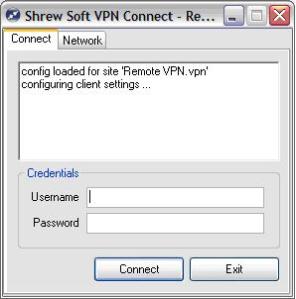How to install Shrew Soft VPN Client
September 20, 2011 Leave a comment
On two different occasions while installing Cisco VPN Client (Windows 7 & Vista) I received an error stating ‘internal error 2738’ which prevented me to installing the client software properly.
To resolve this error, you must register a DLL in Windows.
Click Start → All Programs → Accessories Right-click on Command Prompt and select Run as Administrator.
C:\Windows\System32> type ‘regsvr32 vbscript.dll’ (no quotations) and then Enter.
You will receive a message that says, “DLLRegisterServer in C:\Windows\System32\vbscript.dll succeeded.” Click OK.
Close the command prompt window.
Restart your computer.
But still wouldn’t work , after exhausting all possibilities it would be better to install the Open Source software version of VPN Client
You would open your browser and go to http://www.shrew.net/download and download VPN Client for Windows
Once the download is finished run ‘vpn-client-2.1.7-release.exe’
Click Next and select I Agree for the License Agreement
Leave everything as default and click Next
Choose the install location and Next
Then you can go Start → All Programs → ShrewSoft VPN Client and select Access Manager
Click on File and select Import and search for the extension vpn or pcf given you by the Network Administrator
Highlight Remote VPN or whatever filename and select Connect
Type your credentials
Once you login you’ll notice the connection:
| client configured” local id configured pre-shared key configured bringing up tunnel network device configured tunnel enabled |
From here you can either use RDP or VNC to login to the remote desktop